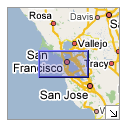The overview map (shown left here) appears in the bottom right corner of the map. It helps orient you by showing the location of current map view in the context of a larger geographical area. The area currently displayed in the map is show as a purple box in the overview map. At any time, click ![]() to hide the overview map or click
to hide the overview map or click ![]() to display it again.
to display it again.
As you pan or zoom in the map, the overview map view changes accordingly. You can change the existing view in the map by doing one of the following:
- Drag and drop the purple box in the overview map.
- Drag and drop the area outside the purple box to pan the map.